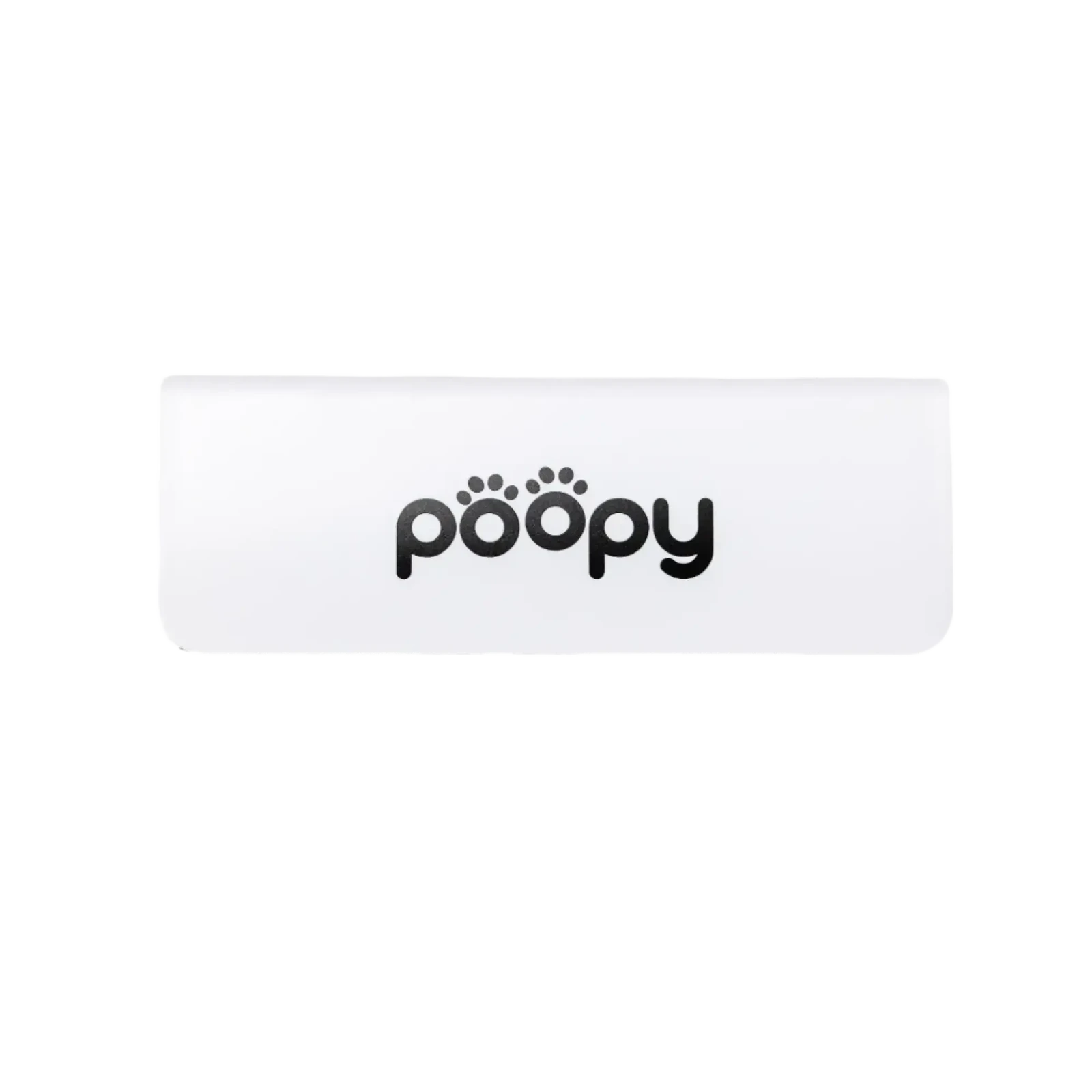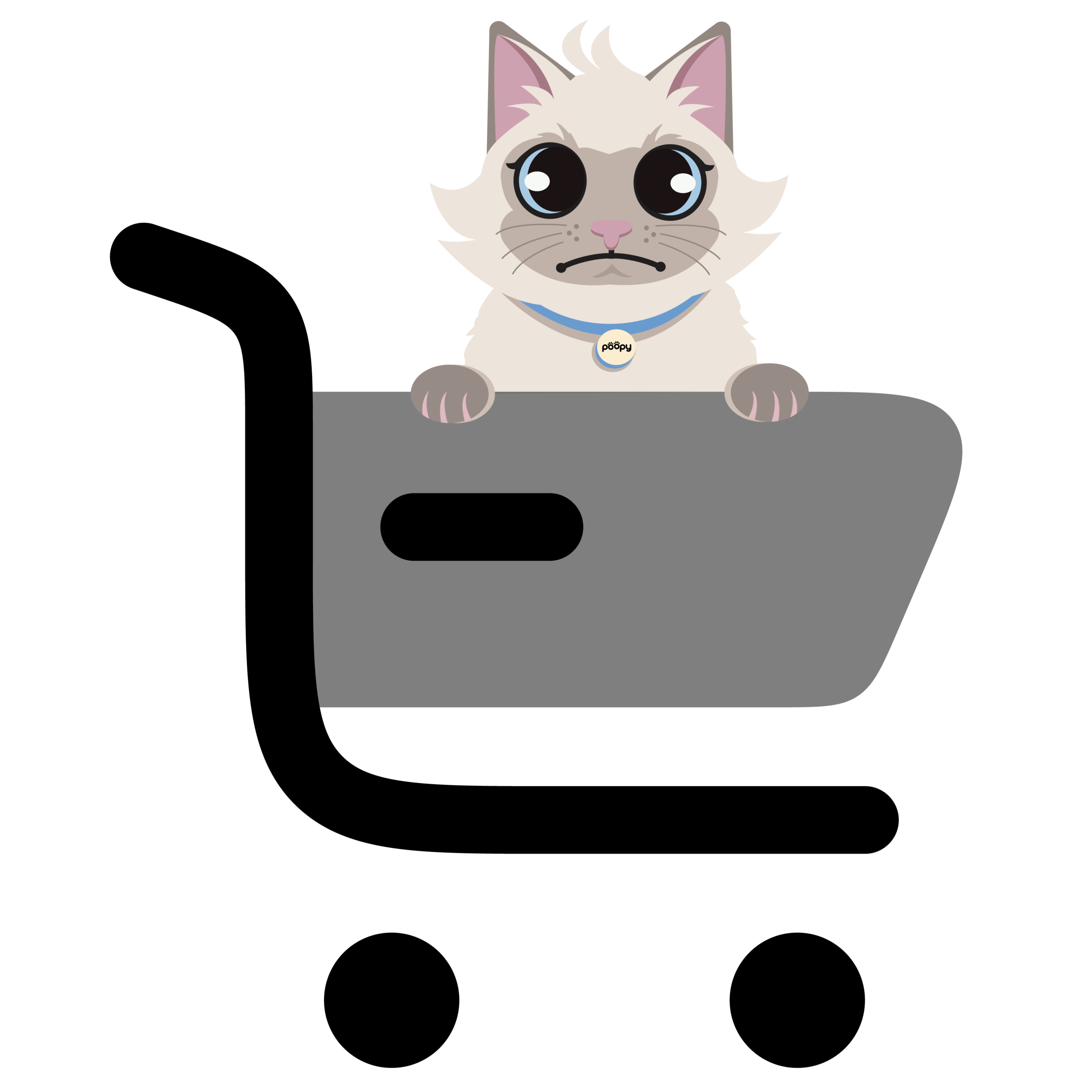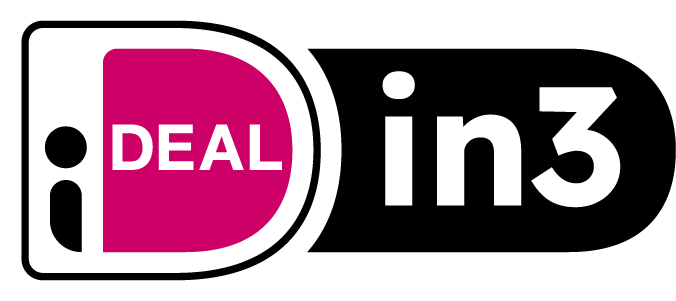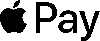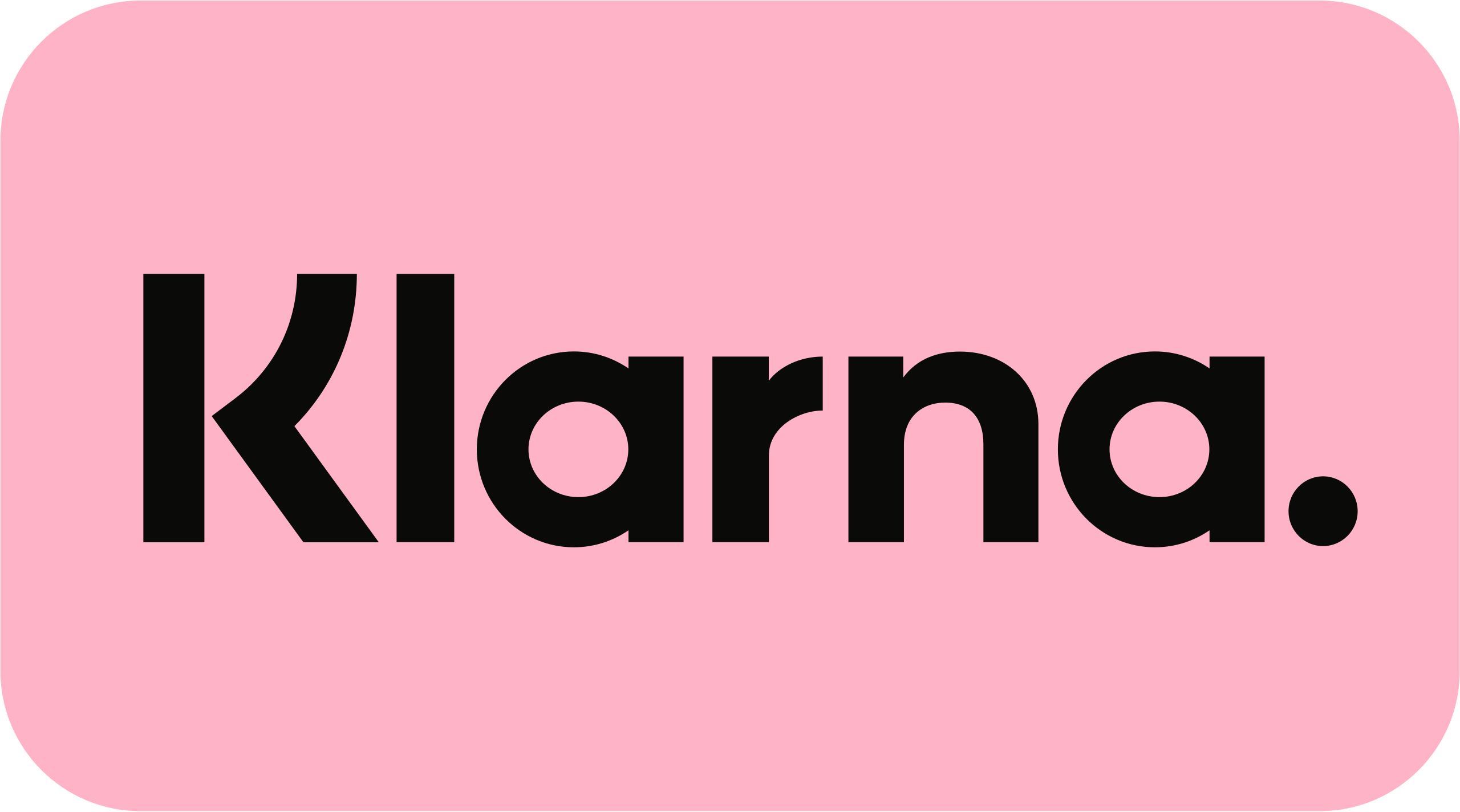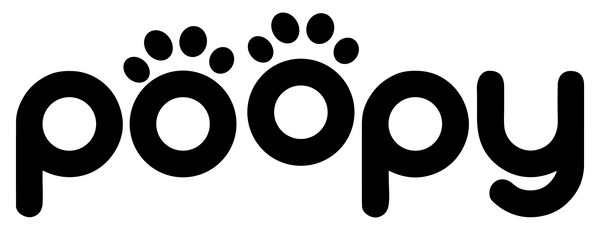Poopy Support
Really can't figure it out? Then get in touch!
Watch the videos below, download the manual and check out the comprehensive app tutorial!
1. Functionality & Operation.
The Poopy Nano 2 is a fully automated self-cleaning litter box that eliminates the need to scoop cat litter. The litter box works with weight sensors that detect when your cat enters and leaves the litter box.
The bin is equipped with advanced weight sensors that detect the presence of a cat. As soon as your cat steps into the bin, this is recorded and when the cat is ready and steps out of the bin, the cleaning timer is started. We recommend setting this to 5 minutes. The Poopy then waits 5 minutes before cleaning begins. This is most optimal because clumps in the cat litter need time to form properly. This ensures that loose pee or semi-soft feces are not immediately dispersed in the litter box, making the cleaning process more effective.
The average cleaning cycle takes 2 to 3 minutes, depending on the settings. During cleaning, all clumps are carefully removed and placed in the litter box. After the cycle, the litter box is immediately ready for use again.
The Poopy Nano 2 is designed with safety as a priority. If your cat steps back into the bin during the cleaning cycle, the cycle is immediately interrupted. The bin stops and only, once the cat leaves the bin again, it's cleaning will resume.
The frequency with which you should empty the litter bag depends on the number of cats and how often they use the bin.
The Poopy Nano 2 works best with Poopy Grit (80% tofu and 20% cassava). This filling has been extensively tested and guarantees optimal performance. After each cleaning cycle, the leveling is perfect and unpleasant odors are effectively removed thanks to the active carbon in the tofu of Poopy Grit.
The Poopy Nano 2 is designed to operate very quietly with a noise level of about than 55 dB (comparable to a quiet conversation at normal speaking distance). This means that neither you nor your cat will be bothered by the cleaning process, even at night.
Yes! In addition to automatic operation, the Poopy Nano 2 also has a manual cleaning option. Pressing the button on the control panel immediately starts a cleaning cycle. This is useful if, for example, you want to have the bin cleaned extra after intensive use.
Yes, as long as the catch basin does not fill up. Many owners run the bin while they are on vacation so that the cat has a clean and odorless environment. If you go away for more than a week, it is advisable to ask a house sitter to empty the catch basin.
There is a special function for that. "Pause between turns." The bin then does not clean immediately after each detection, but waits until a set time has passed. Thus, cleaning is started only after your cat(s) have finished several short visits. You can set how long that pause lasts. This prevents unnecessary frequent running and ensures more sustainable and energy-efficient operation.
2. Cost & Savings
Although the Poopy Nano 2 offers a fully automated solution, there are some recurring costs, just like any litter box. Unlike a traditional litter box, however, you'll actually save money in the long run because the Poopy Nano 2 uses cat litter much more efficiently.
Yes, the Poopy Nano 2 saves money in the long run on cat litter, cleaning products and time. Although the purchase price is higher than that of an old-fashioned litter box, you'll quickly recoup this investment through efficient filling and minimal maintenance.
For many cat owners, the Poopy Nano 2 is the best investment they can make (according to thousands of our customers). Unlike a traditional litter box, which must be manually cleaned daily, the Poopy Nano 2 takes all the work out of your cat's hands. This not only saves time and effort, but also ensures that your cat always has a clean litter box at their disposal.
3. Hygiene & Odor Control
The Poopy Nano 2 is designed to keep odors to a minimum, but no litter box is completely odorless. Thanks to the sealed collection tray, foul odors are greatly reduced and remain largely contained. Unlike a traditional litter box, where urine and feces remain longer and odors can spread through the room, the Poopy Nano 2 removes waste immediately after use. This prevents strong odors from building up and keeps the litter box much fresher than a standard model.
The Poopy Nano 2 is significantly more effective in odor control than a manually maintained litter box, simply because waste is removed much faster. With a traditional litter box, urine continues to soak into the filling and feces are often removed only after hours or even days, causing odors to continue to spread.
No, the Poopy Nano 2 takes almost all the work off your hands, but a small amount of maintenance helps to keep odor control at optimal levels. It is recommended that you empty the trap regularly. For one cat usually every 4-6 days, and with multiple cats a little more often.
4. Maintenance & Sustainability
The Poopy Nano 2 is designed to require as little maintenance as possible. Unlike a traditional litter box, which you have to scoop out daily and change completely weekly, the Poopy Nano 2 takes almost all the work out of your hands. The only regular maintenance required is changing the litter bag and a quick cleaning once in a while.
The Poopy Nano 2 is designed with durability and quality in mind. Unlike cheaper self-cleaning litter boxes, which often show signs of wear within a few months, the Poopy Nano 2 is made of high-quality, sturdy materials that can withstand daily use.
The Poopy Nano 2 is designed to operate trouble-free and reliably. Cheaper self-cleaning litter boxes often suffer from sensors that don't respond properly, mechanical failures or filling that gets stuck, but with the Poopy Nano 2, the system has been thoroughly tested and optimized to prevent this from happening.
Yes, several parts of the Poopy Nano 2 are available separately, so you don't have to buy a whole new litter box right away if something gets worn or damaged. The drum and base parts can be replaced as needed.
5. Suitability for Cats
The Poopy Nano 2 is designed to accommodate almost all cat breeds and sizes. Its spacious interior provides ample space for both small and medium-sized cats. For most cat breeds, such as European Shorthairs, Siamese, British Shorthairs and Bengals, the Poopy Nano 2 is a perfect fit.
Most cats get used to the Poopy Nano 2 immediately to a few days, especially since it is always clean. Cats naturally prefer a clean and fresh litter box, and because the Poopy Nano 2 removes waste immediately, cats often accept it more quickly than a traditional litter box that remains dirty from time to time.
Yes, the Poopy Nano 2 is completely safe for both kittens and older cats. The design takes into account the needs of different ages, so both young and older cats can use the box comfortably.
Some cats, especially shyer types, may be suspicious of a moving litter box at first. This is normal because cats are sensitive to new sounds and moving objects in their environment.
6. Installation & Ease of Use.
Yes, the Poopy Nano 2 is designed with ease of use in mind and can be up and running within minutes. You don't need to follow any complicated steps or have technical knowledge. All you have to do is unpack the bin, place it in the desired location, plug it into an outlet and fill it with clumping cat litter.
The Poopy Nano 2 can be placed basically anywhere where there is an electrical outlet nearby and where the room is dry and well ventilated. Many users place the bin in the hallway, utility room or in the living room, because it is so quiet that it does not bother you.
The Poopy Nano 2 operates via AC power and comes with a power adapter. Thus, it needs an electrical outlet to function.
Most cats get used to the Poopy Nano 2 surprisingly quickly. Cats are naturally hygienic and have a strong preference for a clean litter box. Because the Poopy Nano 2 cleans itself automatically and is therefore always fresh, many cats like it better than their old litter box.
That's entirely up to you. The Poopy Nano 2 can either function completely stand-alone or be paired with an app - depending on what you are comfortable with.
Yes, you can. The Poopy Nano 2 has an option to disable or manually activate the automatic cleaning feature. This is especially useful if your cat is still getting used to the bin or if you want temporary full control over when the bin cleans.
Yes, the Poopy Nano 2 is light and compact enough to move, but sturdy enough to stay in place while in use. If you want to move the container to another room, simply unplug it, pick it up, and put it in the new location.
The Poopy Nano 2 has a minimalist and intuitive control panel with two buttons and two status lights. The controls are designed so you can fully control the litter box without an app or complicated menu - everything you need is on the front.
The Poopy Nano 2 can be used by an unlimited number of cats. There is no maximum - the device is designed to automatically clean after each use, no matter how many cats use it.
When you unplug the Poopy Nano 2, the system shuts down completely. The bin stops cleaning and all functions are paused.
The Poopy Nano 2 is designed to work with a 2.4 GHz wifi network, which is the most common type in households. The litter box is not compatible with 5 GHz wifi. If you have a dual-band router (with both 2.4 GHz and 5 GHz), make sure you select the correct network, usually the wifi network without "5G" in the name.
Yes, you can!
Yes, you can.
7. Parts & Accessories
When you purchase the Poopy Nano 2, you not only receive a top quality self-cleaning litter box, but also a number of carefully selected accessories that will instantly take your cat care to the next level.
The deluxe drinking fountain you receive with the Poopy Nano 2 is designed to naturally encourage cats to drink more water. Flowing water is more appealing to cats than stagnant water in a box, and it helps keep kidneys healthy - especially important in older cats or cats that eat dry food.
To maintain optimal water quality, we recommend replacing the drinking fountain filter every 3 to 4 weeks. With intensive use or with multiple cats, it is wise to do this a little more often.
Simply place the included cat litter mat in front of the opening of the Poopy Nano 2. The mat is made of soft but durable material that effectively traps cat litter when your cat steps out of the litter box.
All accessories, replacement filters and trash bags are easy to order from our official webshop. We make sure everything fits the Poopy Nano 2 perfectly, so you never have to search for compatible products.

Poopy Nano 2 - Automatic Litter Box
Download the manual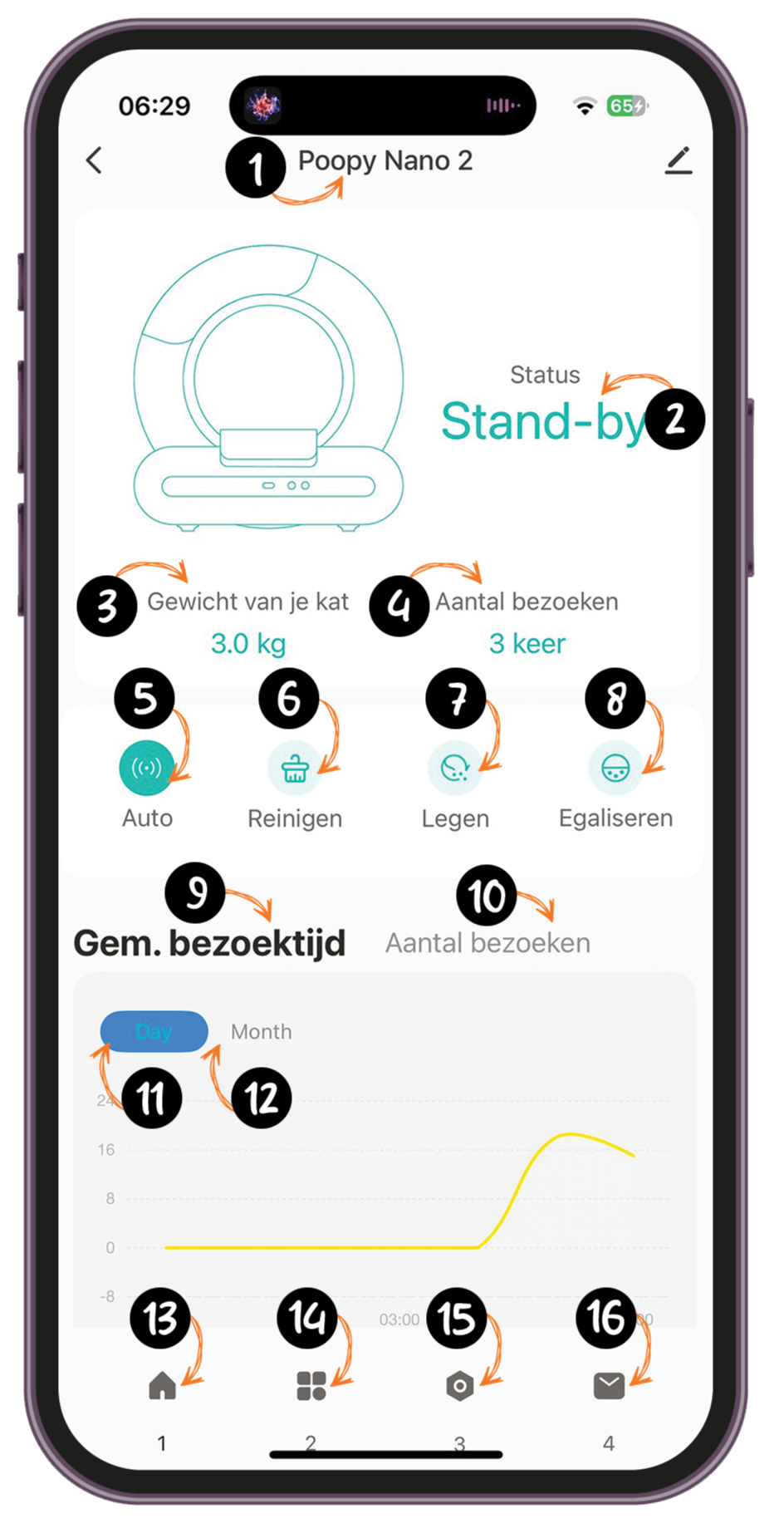
1. Poopy Nano 2.
This is the name of the device you are controlling through the app. Here you see the model of the Poopy that is connected. You can determine the name yourself by clicking edit. Suppose you have two Poopy's, it is convenient to choose your own name, for example, "Poopy Nano 2 - Living Room" or "Poopy Nano 2 - Bedroom."
2. Status Standby
The current status of the Poopy Nano 2. In standby mode, the litter box is not actively cleaning, emptying or leveling and is ready to use. This means the litter box is ready for the next time your cat uses it.
3. Weight of your cat (3.0 kg).
The recorded weight of your cat at its last visit to the Poopy Nano 2. This helps chart your cat's weight changes. Should you have two cats, you can tell which cat visited the Poopy Nano 2 by its weight.
4. Number of visits (3 times).
The number of times your cat has visited the litter box since the last reset or within a specific time period.
5. Car
Automatic Mode of the Poopy Nano 2. When turned on, the litter box will automatically start cleaning after each use by your cat. When off, the litter box will NOT clean automatically. This is useful when, for example, you have a kitten that is lighter than 1 kg. By turning this mode off, the Poopy actually functions as a normal litter box.
6. Cleaning
This button manually starts a cleaning cycle. Useful if you want to have the litter box cleaned an extra time, separate from the automatic cycle.
7. Legen
This button starts a cycle to completely empty the bin, discharging all the grit to the Poopy Bag. This is useful when you want to replace the grit or clean the bin thoroughly.
8. Leveling
This button starts the leveling cycle. This ensures that the cat litter is neatly distributed in the bin. Handy to make sure the grit layer is even everywhere.
9. Average visiting time
The average time your cat spends in the Poopy Nano 2 during each visit. This can provide insight into your cat's behavior.
10. Number of visits
The total number of times your cat has visited the litter box over a given time period, such as daily or monthly.
11. Day
Display of the statistics of the Poopy Nano 2 for the day. You can view your cat's daily usage statistics here.
12. Month
Display the statistics of the Poopy Nano 2 for the month. You can view your cat's monthly usage statistics here.
13. Home page
This is the home page of the app, where you can track the general status of the Poopy Nano 2 and your cat's behavior at a glance. From this page, you can also (remotely) control the Poopy .
14. Settings page
The settings menu where you can adjust the main settings of the Poopy Nano 2.
15. Advanced settings page
The advanced settings menu, where you can manage additional features and specific configurations of the Poopy Nano 2. Through this menu you can also reset the Poopy .
16. Notification settings page
In the notification settings, you can choose which notifications you want to receive about the status of the Poopy Nano 2.
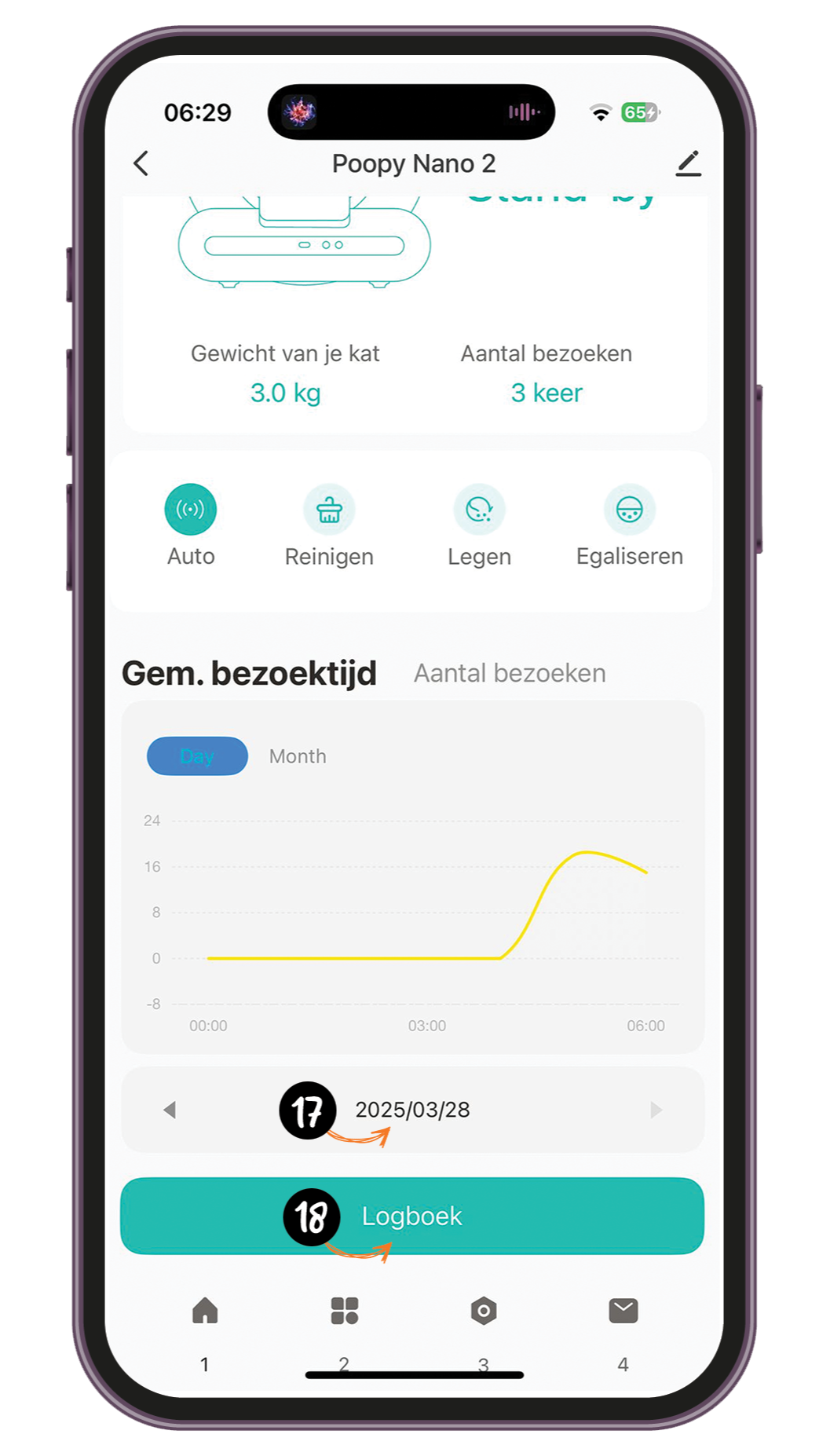
17. 2024/11/07
This is the date. You can edit it to view the activity of a desired day.
18. Log
The log keeps track of all activities of the Poopy Nano 2, such as cleaning cycles, visits from your cat and any notifications or alerts. This gives you an overview of the litter box's use and performance over time.
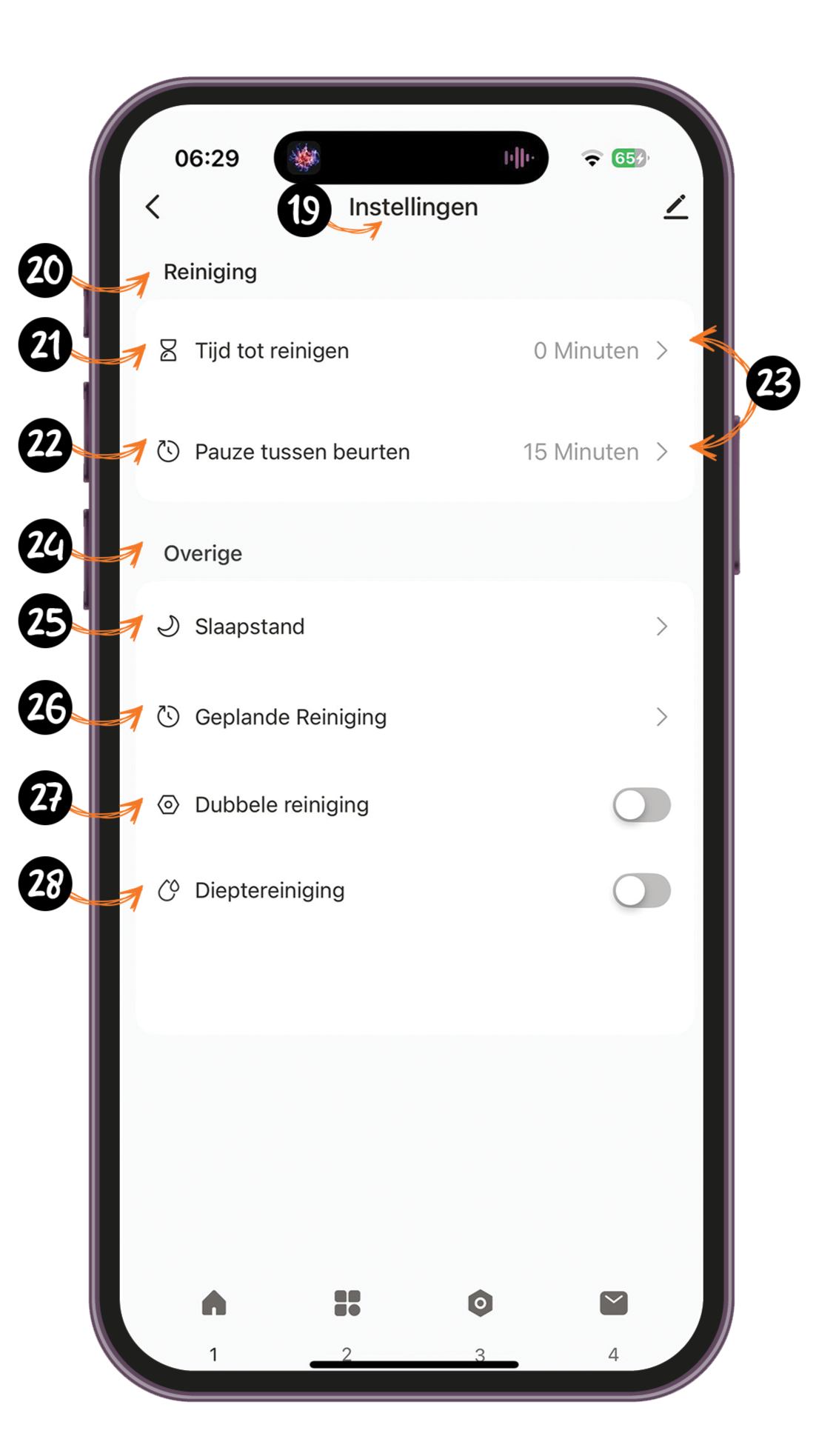
19. Settings
This is the first settings menu. Here you can adjust the operation of the Poopy Nano 2 such as time to clean and other settings offered by the Poopy .
20. Cleaning
Settings for the cleaning function of the Poopy Nano 2. Here you set when the litter box should be cleaned automatically.
21. Time to clean
Set how long the Poopy Nano 2 waits to automatically clean after your cat visits the bin. This prevents cleaning from starting while your cat is still around. Want the Poopy to start cleaning right away? Then set the time to 0 minutes. Prefer some delay? Then choose 1 to 2 minutes. We recommend setting 5 minutes so that the cat litter has enough time to clump properly. This ensures the best performance of your Poopy.
22. Pause between turns
Here you set the minimum time between two consecutive cleaning cycles. This prevents the bin from cleaning again immediately, which is especially useful if you have several cats that use the bin shortly after each other. So you set this depending on the number of cats.
23. 0 minutes/15 minutes
These are the time options you can set for the "Time to clean" or the "Pause between turns." Choose the desired time to adjust the cleaning cycle to your preference.
24. Other
Additional settings offered by the Poopy Nano 2 to further personalize the operation the litter box.
25. Hibernate
With sleep mode, you temporarily turn off the Poopy Nano 2 so that it does not perform automatic cleaning during certain periods - such as at night. All functions are paused and the bin does not respond to cat behavior. Ideal for a quiet environment, such as a bedroom or living room. After the set period, the Poopy automatically resumes normal operation.
26. Scheduled cleaning(s).
With this feature, you set fixed times when the Poopy Nano 2 cleans automatically. Useful if you prefer to work with a fixed schedule - for example, morning and evening - instead of after each use. This keeps the litter box fresh even if your cat uses it less often.
27. Double cleaning
Activates a double cleaning cycle after each visit from your cat, providing extra thorough cleaning. Ideal for when you want to keep your box extra clean.
28. Deep cleaning
Start a special cleaning cycle for extra thorough cleaning. The Poopy Nano 2 first moves back and forth to better bury excrement, followed by regular cleaning. This keeps the litter box even cleaner. We recommend turning this on in case of diarrhea.
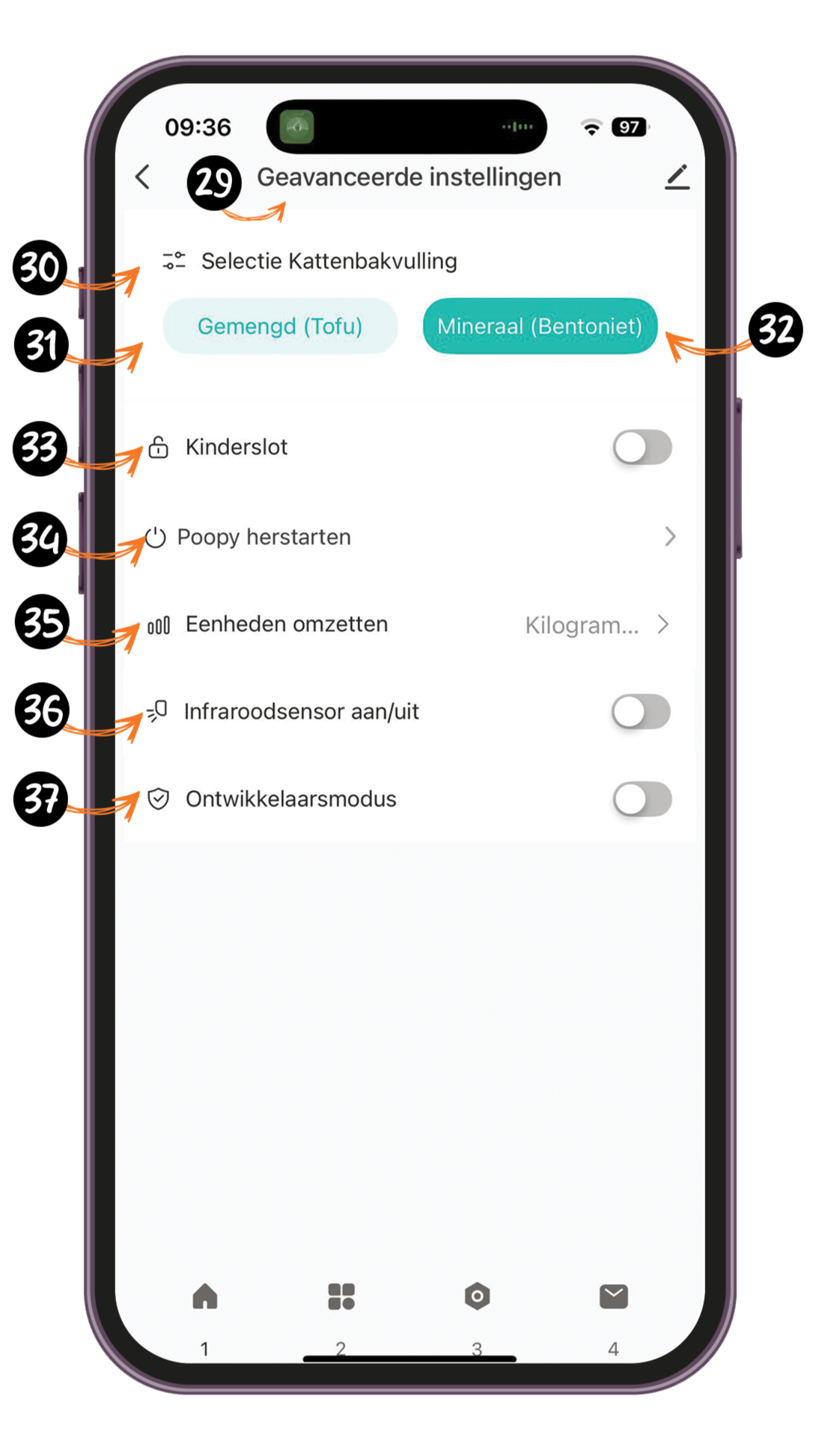
29. Advanced Settings
This menu offers additional settings for customizing specific functions of the Poopy Nano 2. Here you can reboot the Poopy and further fine-tune the operation of the litter box to your preferences and those of your cat.
30. Selection cat litter
Select the type of cat litter you use so that the Poopy Nano 2 can respond optimally to it. This will ensure that the tray will work correctly with the litter you choose.
31. Mixed (Tofu)
Setting for mixed cat litter, such as tofu pellets. This type of filling has a different texture and weight than bentonite grit, and the Poopy adjusts its operation accordingly for optimal performance.
32. Mineral (Bentonite)
Setting for mineral cat litter, such as bentonite. The Poopy is optimized to handle this type of heavy, clumping litter efficiently and keep it clean.
33. Child lock
Activates the child lock on the Poopy Nano 2, locking buttons to prevent unwanted operation by children or curious cats.
34. Poopy restart
Allows you to restart the Poopy Nano 2. This can be useful after adjusting certain settings or for minor malfunctions. All settings are retained, but the bin is reinitialized.
35. Converting units
Choose the desired unit for weight. For example, you can switch between kilograms and pounds for your cat's weight, depending on your preference.
36. Infrared sensor on/off
This is where you turn the infrared sensor on or off. For the best performance of the Poopy , we recommend leaving it off. The sensor was originally intended as an extra safety measure, but thanks to the accurate weight sensors, this is no longer necessary. If the infrared sensor is on, curious cat behavior can interfere with the operation of the litter box.
37. Developer mode
When you turn this on you will receive the function to set advanced data from the weight sensors.
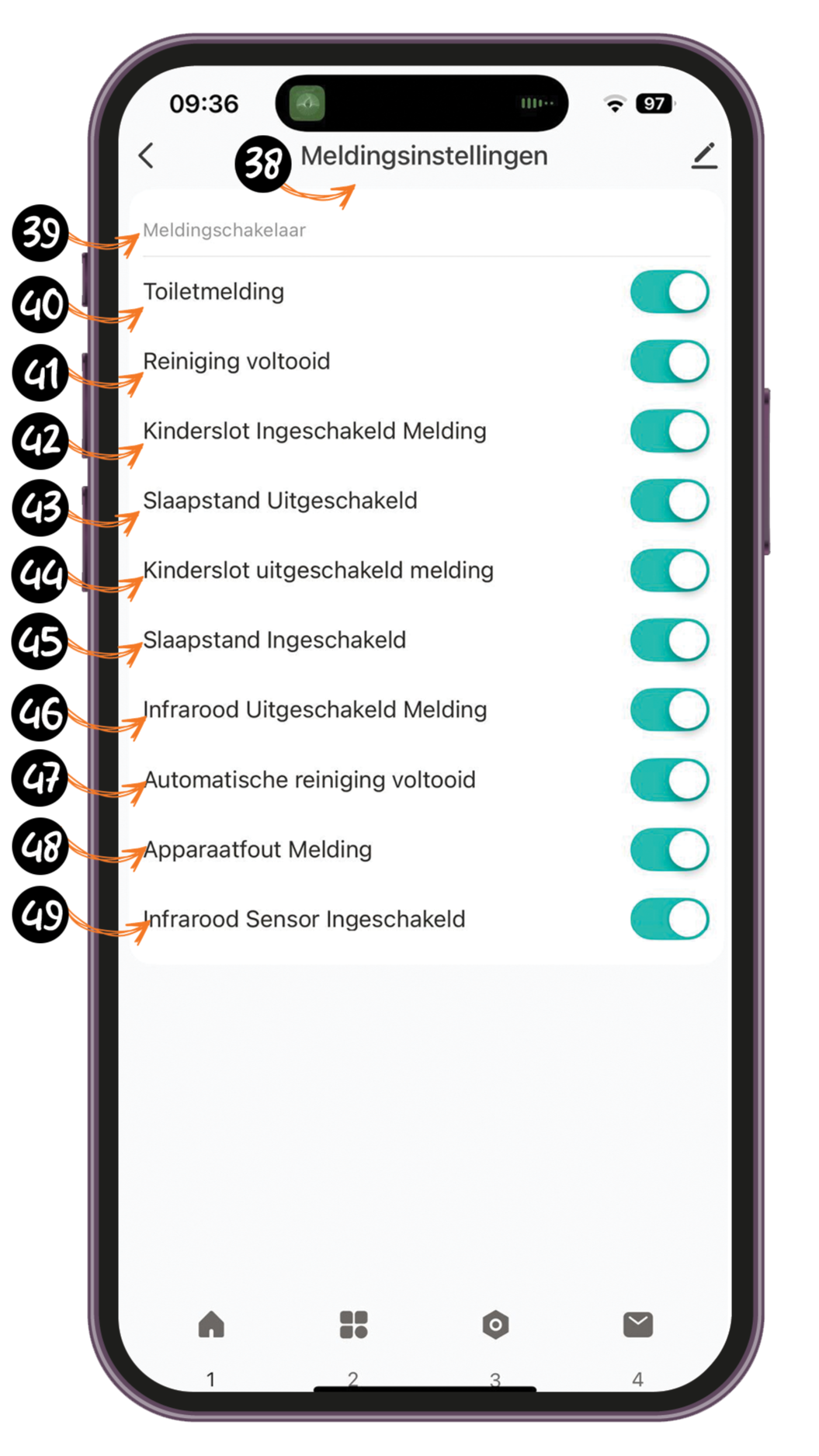
38. Notification settings
Here you can choose which notifications you want to receive about the status and use of the Poopy Nano 2. Customize the notifications to your preference to stay informed about important updates.
39. Notification switch
Turn all notifications on or off with one tap. Allows you to quickly pause or activate all notifications on the Poopy Nano 2.
40. Toilet notification
A notification indicating that your cat has visited the Poopy Nano 2 and the bin has been used. This keeps you informed of your cat's visiting behavior.
41. Cleaning Completed
A notification indicating that a manual cleaning cycle has been completed, so you know the bin is clean again.
42. Parental Lock Enabled Message
A message indicating that the child lock is enabled, so the buttons are locked to prevent unwanted operation.
43. Hibernation Disabled
A message indicating that sleep mode has ended. The Poopy Nano 2 now automatically resumes all its normal functions and performs cleaning cycles again as needed.
44. Parental Lock Disabled Message
A message indicating that the child lock has been disabled, allowing the buttons to be operated again.
45. Hibernation Enabled
A message indicating that sleep mode is enabled. The Poopy Nano 2 will temporarily stop all automatic functions and will not perform a cleaning cycle during the set sleep period. Once sleep mode is turned off, the Poopy resumes normal operation
46. Infrared Disabled Message
A message indicating that the infrared sensor is disabled.
47. Automatic Cleaning Completed
A notification indicating that an automatic cleaning cycle has been completed, so you know the bin is clean again.
48. Device Error Message
A warning that an error has occurred in the Poopy Nano 2. Refer to the app or contact customer service for assistance in resolving the issue
49 Infrared Sensor Enabled
A message indicating that the infrared sensor is enabled.